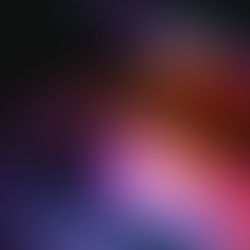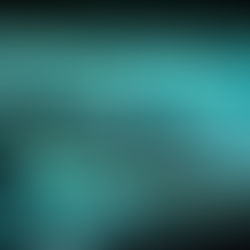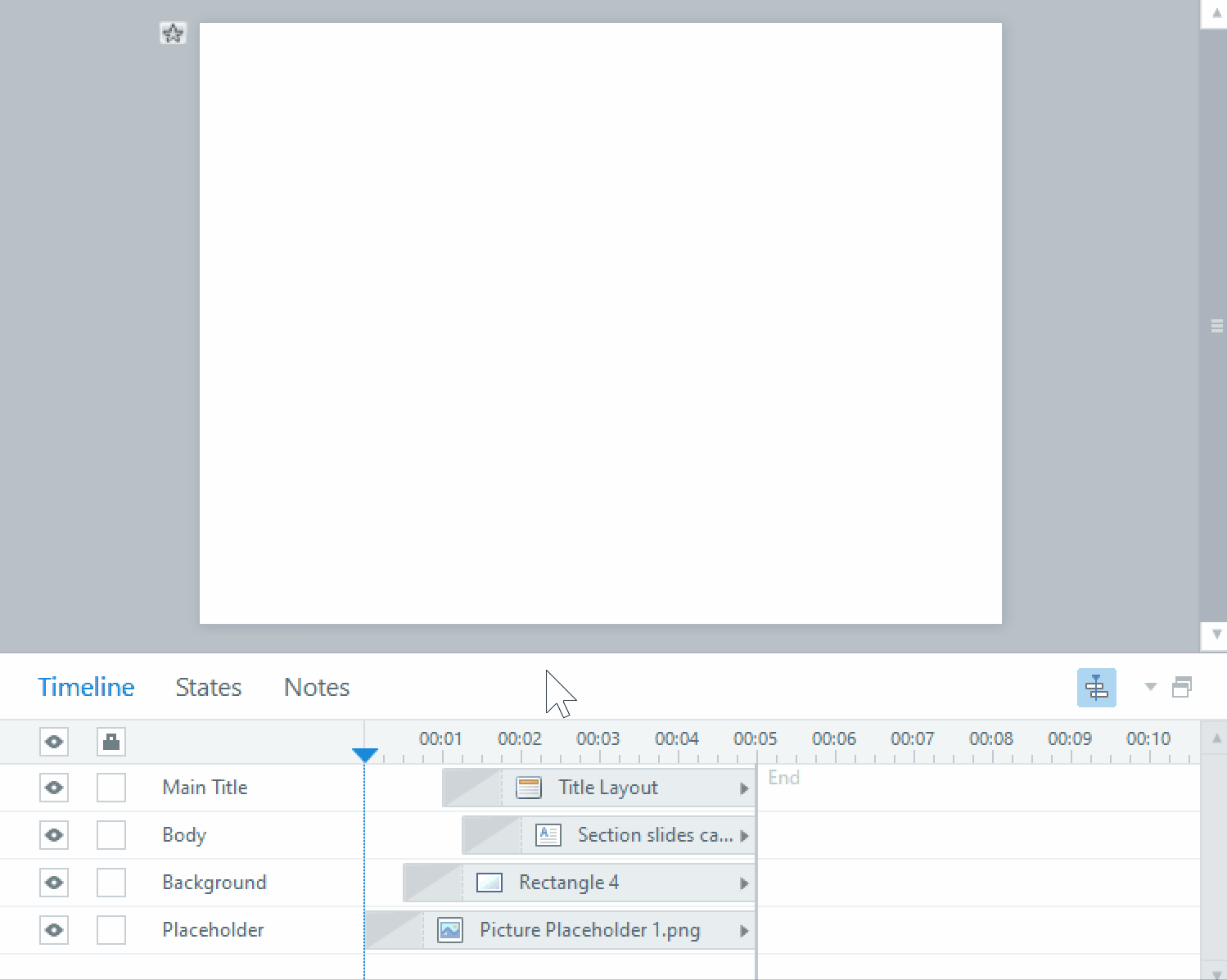Removing white backgrounds from graphics for elearning
When you need a graphic asset that’s some sort of prop and it’s on a blank white field that you need made transparent, here are several ways to do this in Photoshop. This works best with graphics that have clear edges, is in focus, and doesn’t have too many shadows.
Magic Wand

The easiest way to do this is to select the white areas you want removed with the Magic Wand tool. Just click on part of the background, and the Magic Wand will select all the white colour. If you have the Contiguous box checked on the tool settings, it will only select areas of white that are connected to the area you clicked on.

You can also adjust the Tolerance, which will adjust the range of colour the Magic Wand will pick up. A higher number means that more shades similar to white will also be selected, while a lower number means it will be more selective. Adjusting this will help to remove that halo of ‘white’ pixels that you get around graphics when you remove the background.
If your graphic has shadows, you can add them to the selection to be removed by clicking on the Add to selection option on the tool settings bar, and then clicking on the gray areas you want to remove.
Before you delete all the background, make sure that your image is a layer instead of Background in the Layers menu. If it is, click the lock icon on the right to convert it to a layer. This will allow you to have transparency in your graphic.


Once you are satisfied with your selection, hit Delete, Ctrl-X, or select Cut from the Edit menu to remove all the selected areas.
Now that you have created your elearning prop, select Export from the File menu, and select Quick Export as PNG. PNG files will preserve the transparency for when you import it into your elearning. Select the folder you’d like to place your graphic, give it a name, and you’re done!
Contact us today to talk to one of our great graphic designers about how we can improve your elearning!