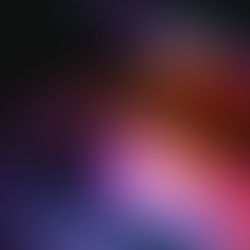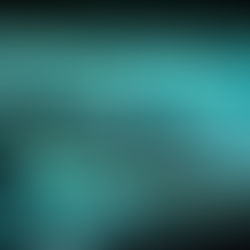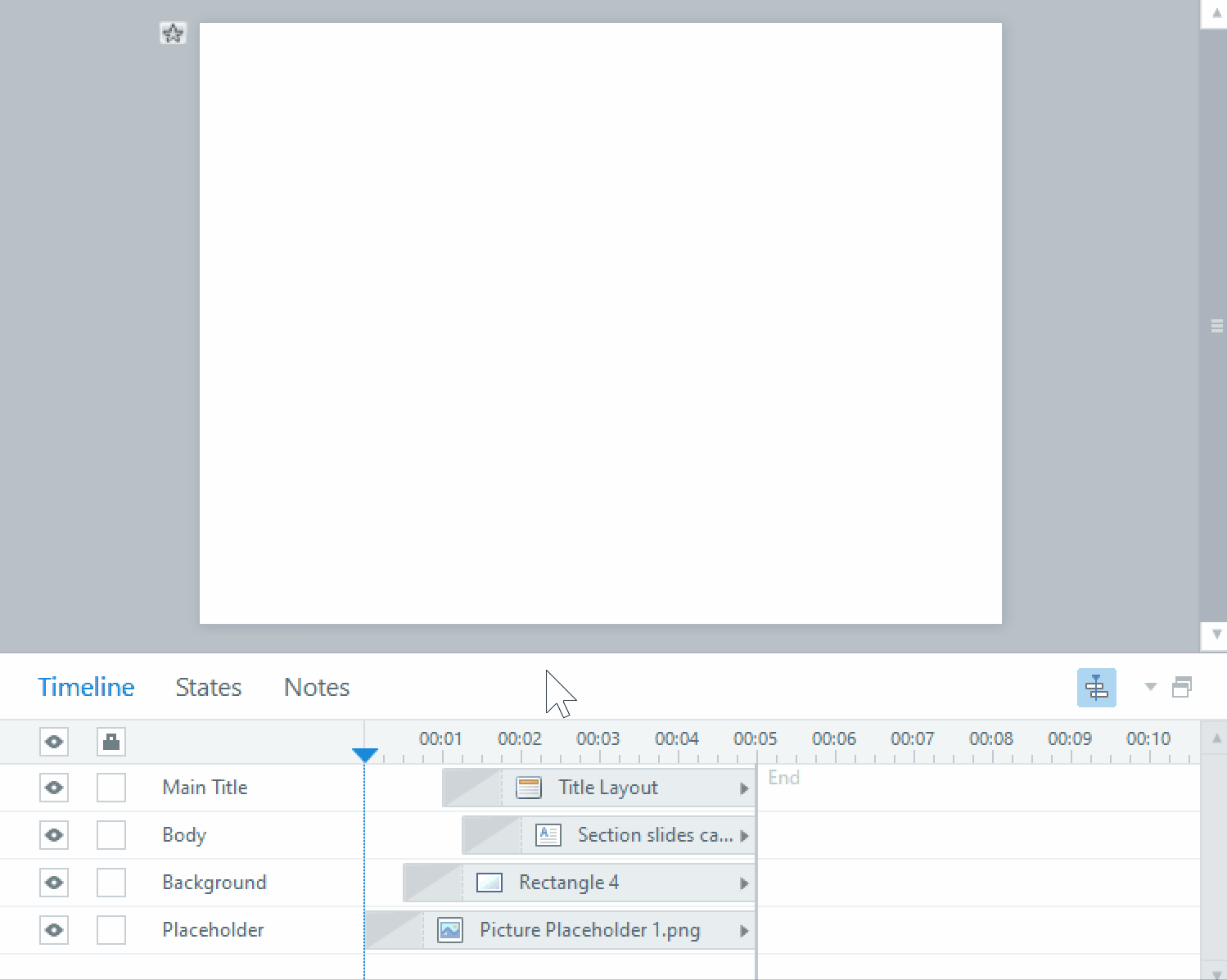Drag and drop elearning activities in Storyline
If you elearning is not required to be keyboard accessible, drag and drop activities are a very useful interaction for learners to show what they have retained. In Storyline’s built-in graded questions, there are some activities that are essentially different kinds of drag and drop – word bank, matching drag and drop and sequence drag and drop. The matching drop-down and sequence drop-down variations of the previously mentioned kinds of drag and drop interactions are for keyboard accessible purposes, so keep these in mind if you want your elearning to be compliant with AODA standards.
One of the problems with using the drag and drops available in Storyline is that there are no options to format the drag or drop objects. Here is a question slide built with the default matching drag and drop.

Both the drag and drop objects are fixed at these widths and colours. This gray scheme may not work with your client’s preferences, but it can’t be changed. Also, the drag objects do not need to be as large as they are, and where the text is too long for the drop object it simply resizes the text instead.
I find the Convert to Freeform function to be more useful in these situations, as it offers the most design freedom for building question type interactions into your elearning. You can convert any slide into a drag and drop activity simply by selecting Convert to Freeform from the Insert tab on the toolbar, and selecting Drag and Drop from the menu.


Once you’ve done this, you will get a box that allows you to choose drag objects and drop objects from the available existing objects on that slide.

With this, you can build great looking activities that gives you more options for how you want your activity to look!