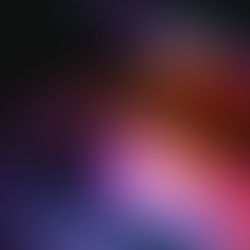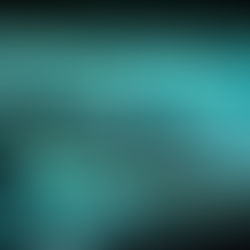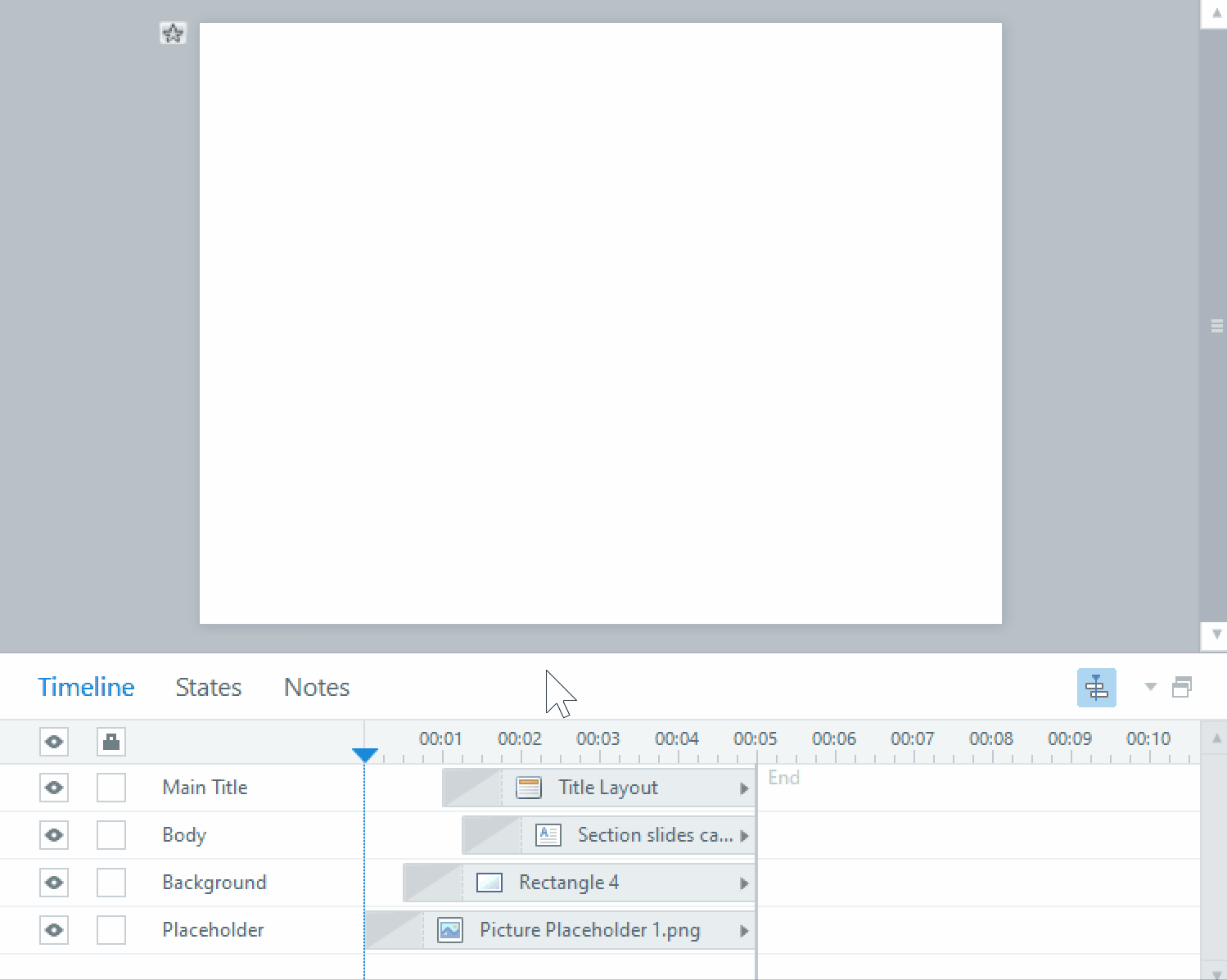Can Interactions be reported manually using Storyline?
In recent weeks, we had a request from a client to report some very specific interactions that were developed in Storyline, them being several text fields that the learner has to fill out before completing the course. These interactions didn’t need to be scored, since they worked more as a survey than a test, but the answers still needed to be tracked on the client’s LMS.
How did we do it?
We kept in mind several factors and tried different approaches to solve this request by out client, so this is what we did:
Chose the SCORM version: By default, most of our courses are published using SCORM 1.2, even though it’s a very old version of the standard, it’s one that is widely supported across the different ranges of available LMS out there. But as much as it is old, it’s also very restricted in terms of what it can report and to what level of detail it can report back to the LMS. Tin Can was another option as well, since it allows a very easy and comprehensible way of reporting data, however, it is fairly new, so it is very common that most LMS don’t support this technology. We ended up choosing SCORM 2004, since it offers the level of detail that we need to report, and it is also widely supported.
Using a Results slide: One of the first things we tried, was using a method of embedding the text fields, which were all located in one slide, into a results slide, then track the results slide to the LMS. To do so, we created a number of “invisible” slides that would each contain a text field that would replicate a specific text field filled out by the learner, then these invisible slides were attached to the results slide, and since they contained the input data from the user, these answers were then being reported to the LMS. The issue came when we were looking at the reports generated on the LMS, since these text fields where reported using the default code in Storyline, the IDs and data was, for the most part, formatted in a way that was not comprehensible to the people reading the reports, thus we needed to find a different way.
Using the API: You might not know this, but Storyline comes with a series of Javascript files that contain APIs or functions that allow you to communicate with the LMS via the Execute JavaScript trigger in Storyline. Thankfully, this API comes with a number of functions dedicated exclusively to manually report interactions and, fortunately, these interactions don’t need to be strictly generated by Storyline, like the default types of questions it provides. In our case, since we were using standalone text fields, we simply created a Submit button, which in turn executed a JavaScript snippet code that took the input from the user and reported it directly to the LMS. The result? Needless to say, we were able to see clean logs on the database that was easily read by the people generating the report, since the data only had what they needed to see, nothing more, nothing less.