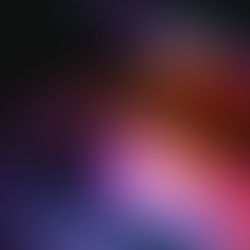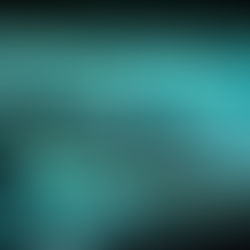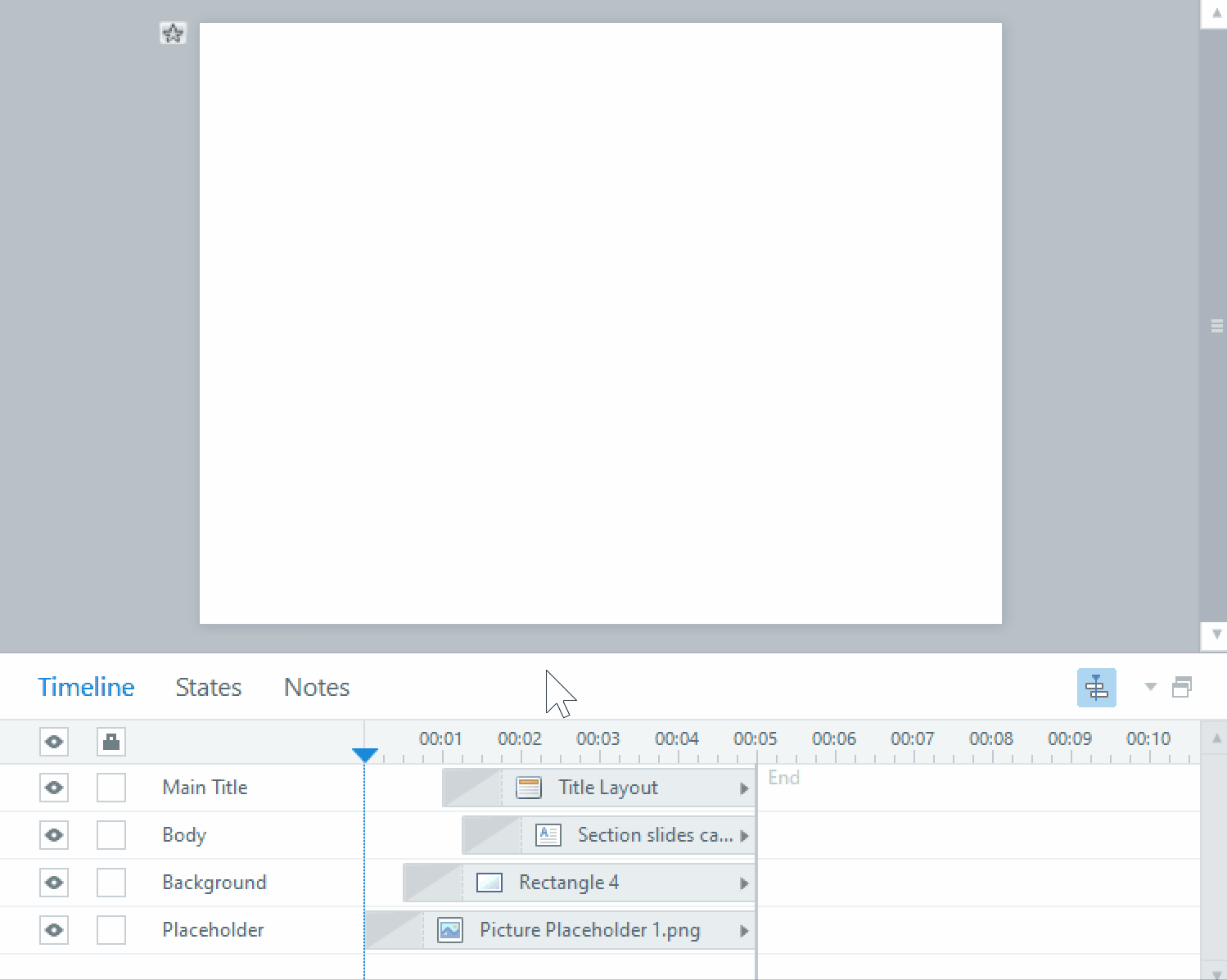Breaking up a graphic for animation in Storyline
Sometimes I get lucky and get a great stock illustration that goes well with the content I’m programming! However, it’s still only one image and I need something to happen for the remainder of the slide duration. Here’s how I broke up one image so I could animate all the elements in separately, making a more interesting animation that I could time to the audio.

This is the image I started with. Having just this whole image fade in wouldn’t be very interesting, so I split it up into separate image files each character and the gray network they’re standing on.
To get the characters, I opened the image in Photoshop and selected only the gray network parts and removed them to their own layer. Then I selected each person and cut and pasted each one into separate layers as well. Finally, I exported each person as an image by right clicking on the layer with the character on it and selecting Quick Export as PNG.

The network was a little trickier as there were holes in the shapes of the characters where they overlaid the graphic. I chose to recreate it in Illustrator.

This graphic is simple – mostly ellipses joined by a bigger ellipse and some rectangles. Once I’d created that with vector shapes, I merged all the shapes into one compound path and filled it with a subtle gradient.

Now, the graphic appears by having the central character appear first, the network grow out from beneath her, and then each of the support people appear in succession.

Just because you have a single image doesn’t mean you can’t turn it into an interesting animation!
If you want to see all our other techniques for adding interest and engagement to elearning, check out the rest of this blog, or contact us at info@pathwaysinc.ca today to see how we can improve the graphics in your elearning!