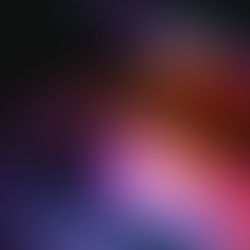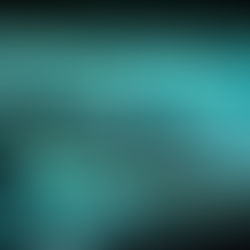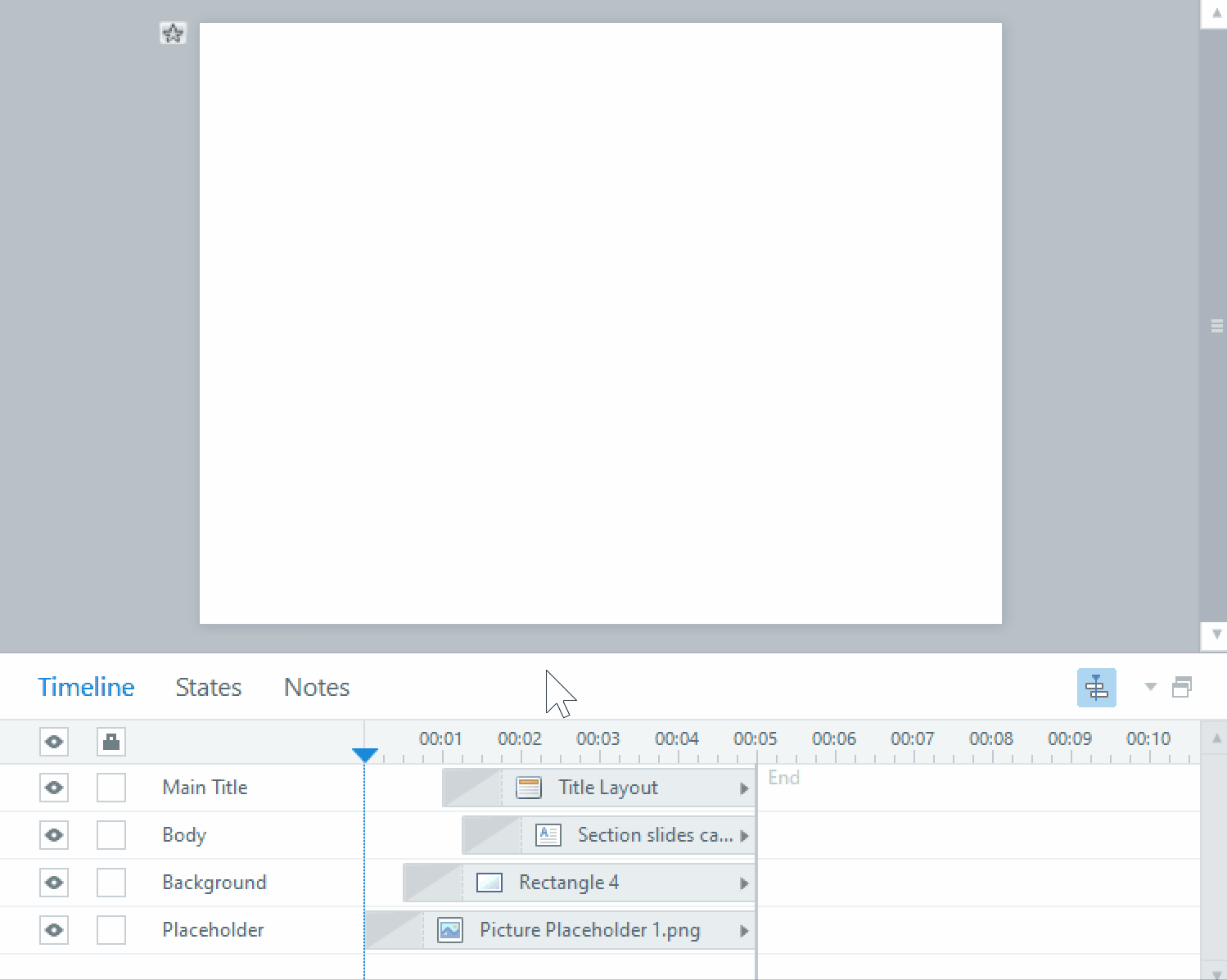How to create a spinning icon gif in Photoshop for your elearning

Sometimes you need to do a little something more with icons in your elearning. Adding a small, continuous animation may be what you’re looking for. Animated gifs don’t add much to your file size, and will continue playing regardless of the slide timeline.
To create these, select a small graphic and open in Photoshop. Then open the Timeline window from the Window menu.

Convert your graphic to a smart object by right-clicking on the layer and selecting ‘Convert to Smart Object’ from the menu.
When you click on the dropdown menu in the timeline frame for the layer, note the watch icon to the left of the options. Clicking this will create a keyframe, which will set the position or state of your graphic at that time.

Create a keyframe at the start of the timeline, when you want your animation to repeat, and the midpoint. In this example I placed keyframes at the 0, 1 and 2 second positions – they appear as small diamonds. If you’d like your animation to spin slower, you might want your animation to start over at 3 or 4 seconds. You can also drag the keyframes to reposition them in your timeline.

Now select your middle keyframe and select Edit>Transform>Flip Horizontal or Flip Vertical depending on which way you want your object to spin. You can also use CTRL-T keyboard shortcut and then right-click your object and select Flip Horizontal/Vertical. Hit Enter to complete the transformation.
Now, when you click on the Play icon on the top left of the timeline frame, you can preview what your animation looks like. If the animation doesn’t loop, click on the burger menu icon at the top right of the timeline frame and select Loop Playback.
Once you are happy with your animation, select Export>Save for Web (Legacy), and make sure GIF is selected in the second dropdown menu. Then click Save and select a folder to save your animation.
Now when you create your elearning in Storyline, you can import it as an image, and you can view the animation in preview mode.
Keep watching this space for more on animated gifs for your elearning! Next we’re going to show you how to have your object change to another image when it turns around.