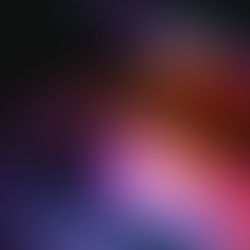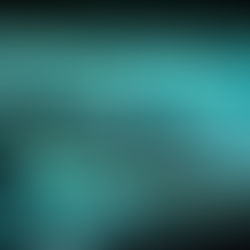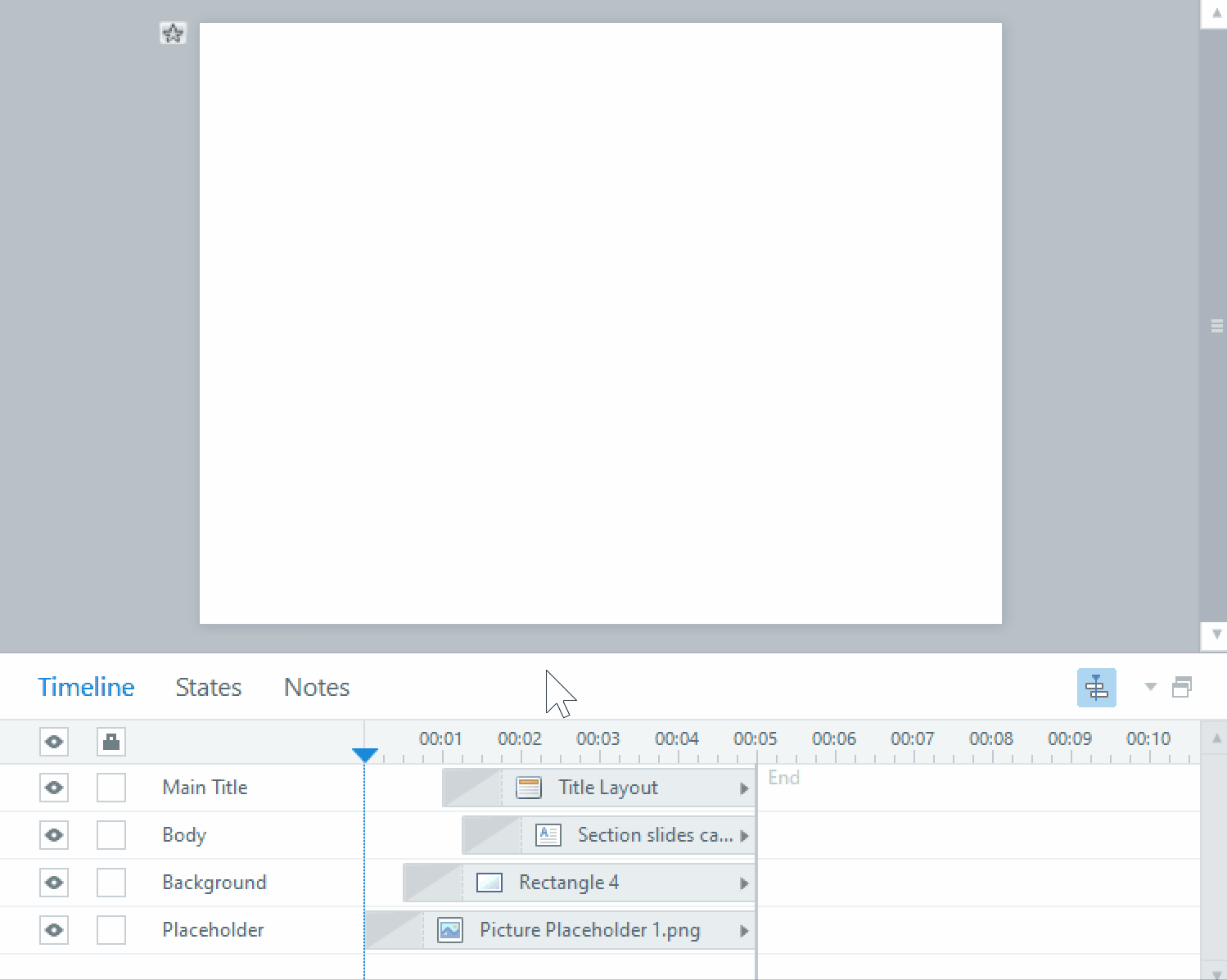Using the Selection Tools in Illustrator for eLearning graphics
For those of you who are ready for more on editing vector art for your elearning in Adobe Illustrator, you can start with the two main selection tools – the Selection Tool and the Direct Selection Tool.

The selection tool – the black arrow – allows the user to select whole and grouped vector objects. If several objects are grouped, this will select the whole group. This is useful for moving and resizing graphics consisting of many objects grouped together. Also, clicking and dragging a selection box will select all objects in a group if any one of the objects are touching the selection box.
The direct selection tool – the white arrow – selects a single object, path or anchor point you click on with it. This is for when you want to edit a single item in a group without ungrouping the objects first, or to modify a shape by moving one of its paths or anchor points. You can also hold the Shift key to select multiple items with the direct selection tool (regardless of groupings).

Clicking on an anchor point with the direct selection tool will also allow you to modify the curve of the path by adjusting the ‘handles’. However, adjusting the handle on a curve will also affect the curve on the other side of the anchor point. Later we will discuss how to modify a curve differently on each side of an anchor point.
Check back for more tips on using Illustrator so you too can use great vector graphics in your eLearning!