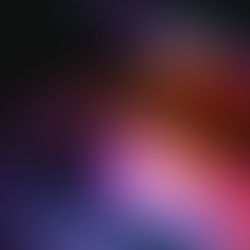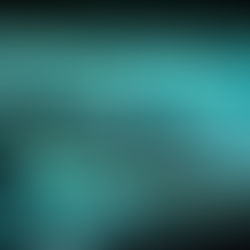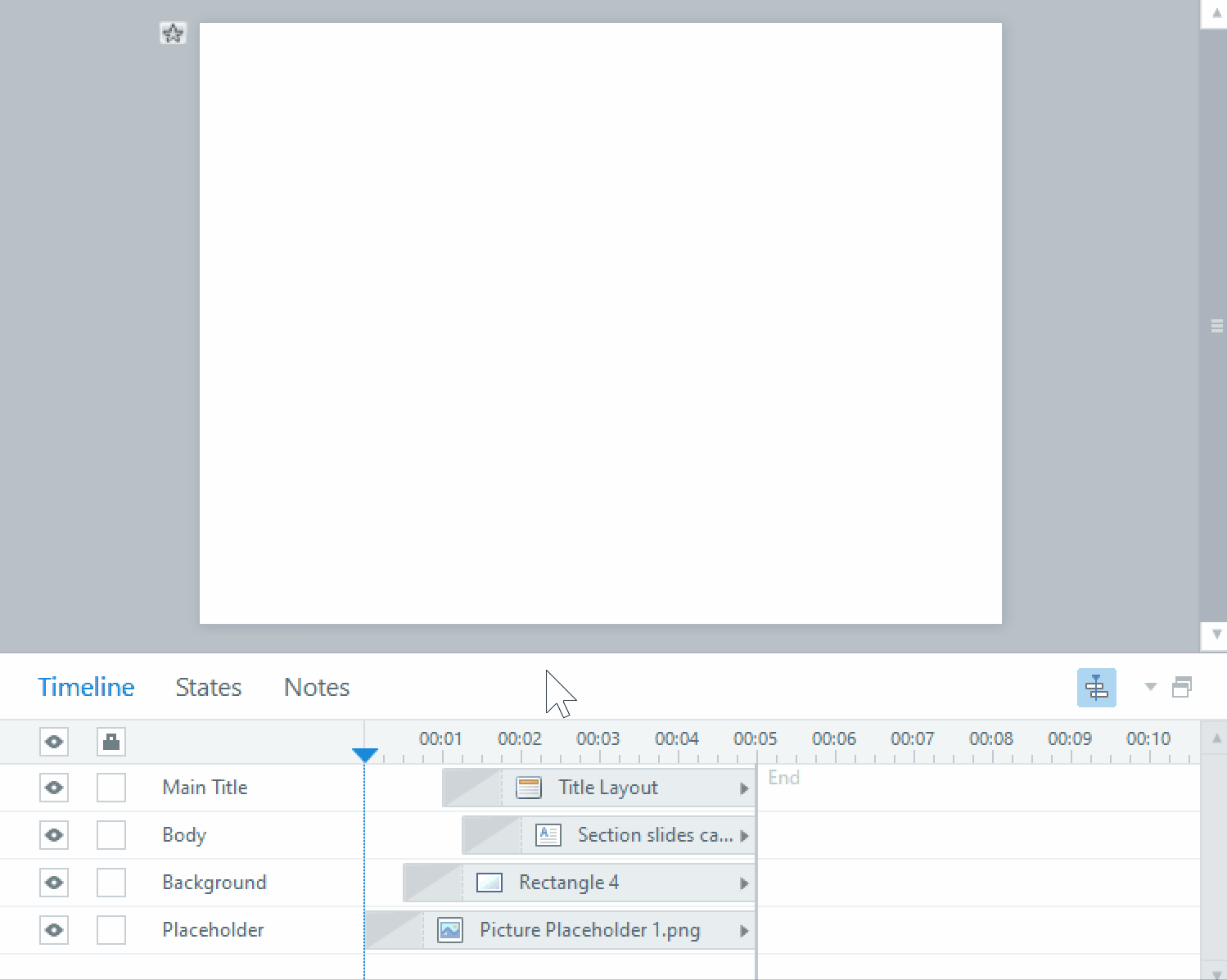Triggers in Storyline and Captivate for eLearning Courses
When programming interactions, timeline events and other functions in your elearning, most of these things are tied to triggers. The trigger systems in Storyline and Captivate are very different, and for the most part, Captivate is able to handle more complex functionalities.
Storyline
The Storyline trigger panel allows you to have an action happen to an object when a specific event happens on an object, not necessarily the same one as the first. Any object can have any number of triggers attached to it in to perform different functions.

Here is the list of possible actions that Storyline can put in your elearning, and the list of events that can trigger that action. Following is also the list of possible conditions you can put on that trigger to prevent the action from occurring in the elearning unless something else has happened first. Conditions in Storyline can be tied to variables or objects states within the elearning itself.

Captivate
Captivate does not have a triggers panel, instead, you first have to convert a non-button object in your elearning into a button in the Properties panel when the object is selected. Then it will give you an Actions tab between Style and Options.

There, you can choose one action from a more comprehensive list of possible actions that will happen when you click on the object. One of these options is to Execute Advanced Actions.


If you wish the object to have multiple actions or conditions attached to it, you have to program them in Advanced Actions. When you program Advanced Actions, you can program as many actions as you wish to happen on the one object, either from Standard Actions or Conditional Actions.


These will all be considered one custom Action, and you can name this list of programmed Actions.
The benefit here is that Captivate’s Advanced Actions have a lot more variety in its programming functions than Storyline, and include multiple ways to program conditions. Also, each Advanced Action is like a custom Action that can be selected from a list and reused on other objects in other parts of your elearning.
Currently, Storyline’s triggers can only be copied and pasted one at a time onto other objects, or you can duplicate the object that has all the desired triggers programmed in. However, the triggers panel is convenient and allows you to see everything that has functionality and has shortcuts to editing actions and conditions without opening the triggers panel.
I am still working through learning all of Captivate’s possibilities and limitations, but hopefully my documenting this process will help us all develop better elearning together!
Also check out my other articles on Storyline and Captivate comparisons - Differences Between Using Captivate and Storyline - Closed Captions in eLearning Courses, and From Storyline to Captivate.