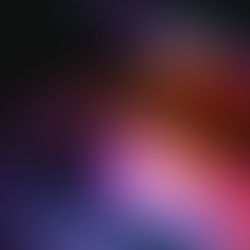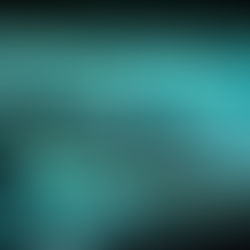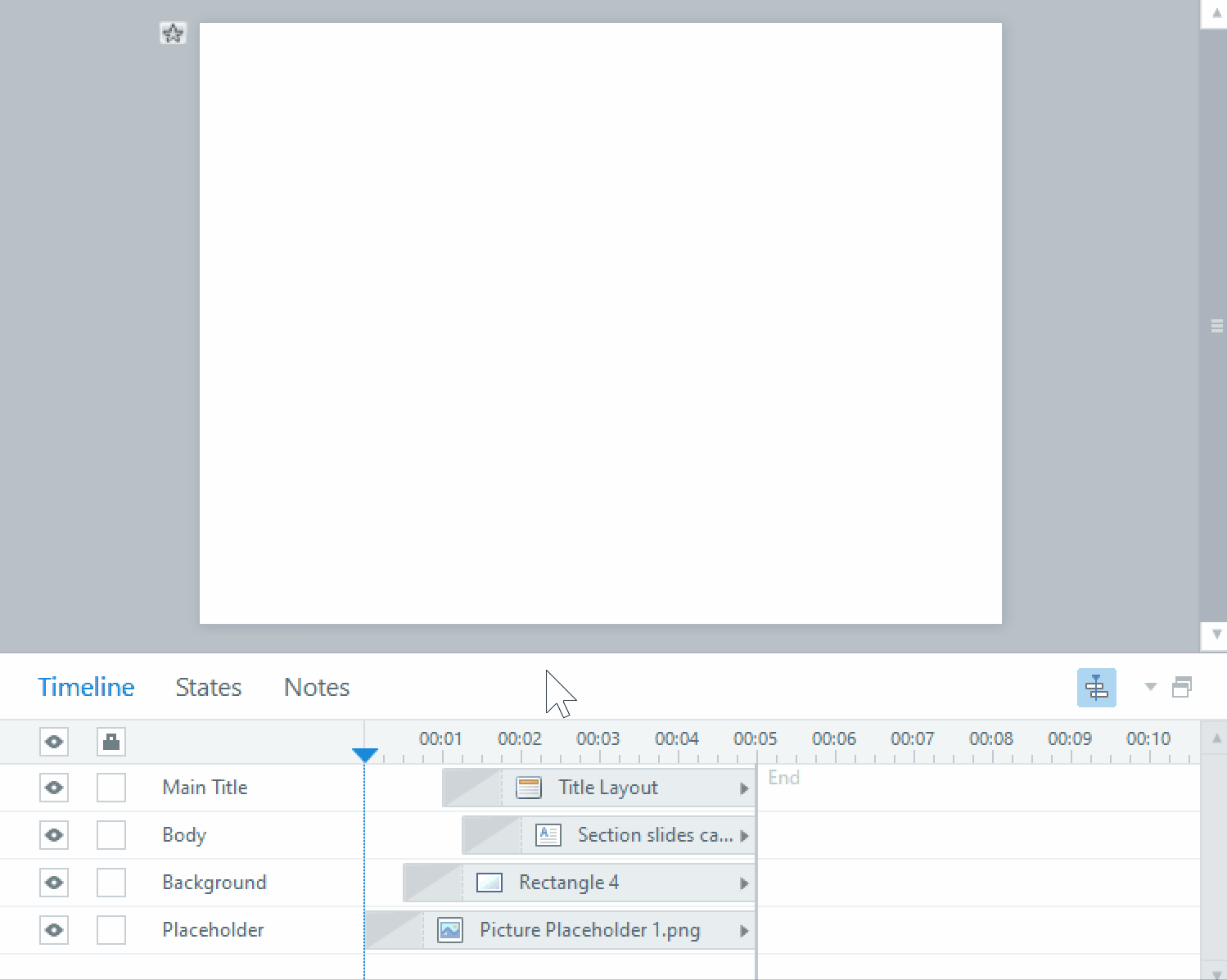Overlapping audio issues in elearning click-and-reveal activities
Click-and-reveal activities are a useful, easy, and common interaction to add interest to your elearning content. Storyline comes with a layer system that allows you to add content that can be triggered by clicking on things, but that sometimes becomes an issue depending on how you want your elearning to be displayed when a click-and-reveal has several clickables and each item has its own audio.
Generally, an elearning slide has a base layer, followed by other content layers. When a learner clicks on an item in the base layer, a content layer is displayed. Any or all of these layers may contain audio, which might play simultaneously if the learner clicks on a new item before the previous audio has completed. Here are our workarounds for this problem.
1. Hide base layer/other layers.
A standard layer setting in Storyline is for a triggered layer to hide the base layer and any other layers that are open at the time. However, this means that any and all objects on the base layer that you wish to retain when the learner clicks on the interaction need to be duplicated on each layer, and more importantly, each click-through item of elearning content can only be displayed one at a time. This might not be what you want to accomplish – if you want to show all the click-through objects together.
2. Have a variable that changes when the learner clicks on an object.
This is currently the cleanest programming option we’ve invented. First, you make a new variable for the slide the click-and-reveal is on. We’ll call this SlideAudio. Then add a trigger to each layer of the click-and-reveal that changes the variable to a number, like this:
Set SlideAudio equal to 1.00
When Layer1 starts
You need to duplicate this trigger for each layer that has audio that can be accessed by the click-and-reveal, with a different number for each one. Finally, on the same slide layer, you add this trigger:
Stop media (the audio file on this layer)
When SlideAudio changes
If SlideAudio is not equal to (the number assigned to this layer)
This ensures that the audio on the layer you were just at stops when you go to a new layer.
For more Storyline programming tips to get the most out of your elearning, keep watching this blog, or visit us at pathwaystrainingandelearning.ca!